For Custom Devices
1. Go to [Profile Management], click [New Profile] and choose [Batch import]
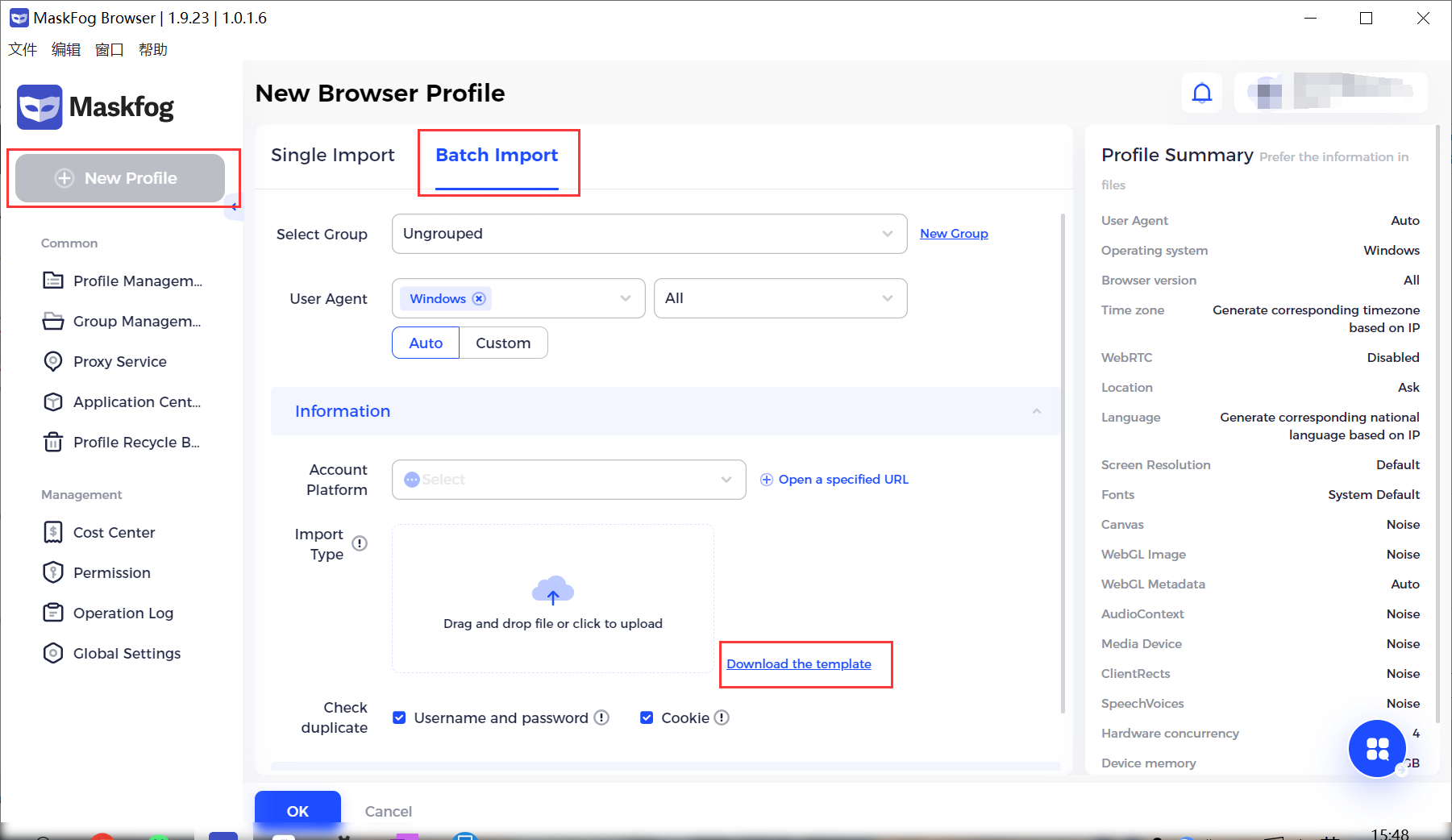
2. Click the [Download the template] button, open the downloaded .xlsx file: Account Import Template.xlsx
3. Fill in the template and save it.
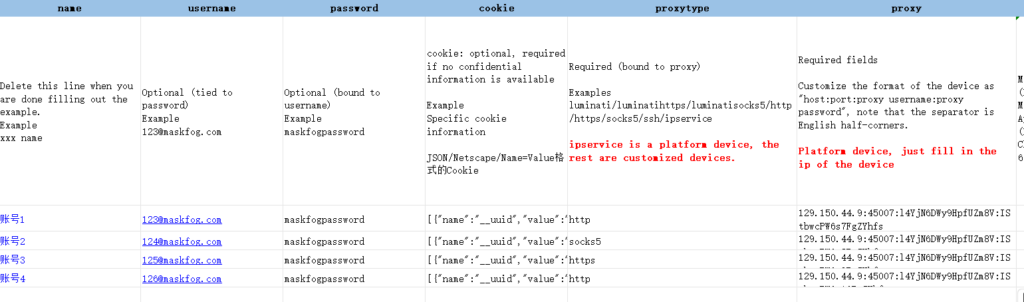
1. Introduction to fields
1.1 name: the name of the browser profile (optional)
1.2 username: the username of your account on the platform (optional)
1.3 password: the password of your account on the platform (optional)
1.4 cookie: the cookie of the platform account(optional)
1.5 proxytype: such as luminati, http, https and socks5 (required)
1.6 proxy: input the proxy information given by the proxy providers, including host:port:username:password. Please note that the separator is half-width in English. (required)
1.7 ua: User Agent. You can leave it blank and there will be a system-generated User Agent if no specified one.(optional)
1.8 resolution: the screen resolution. You can leave it blank to use the resolution of your current device. (optional)
1.9 remark: profile remark (optional)
2. Upload the file
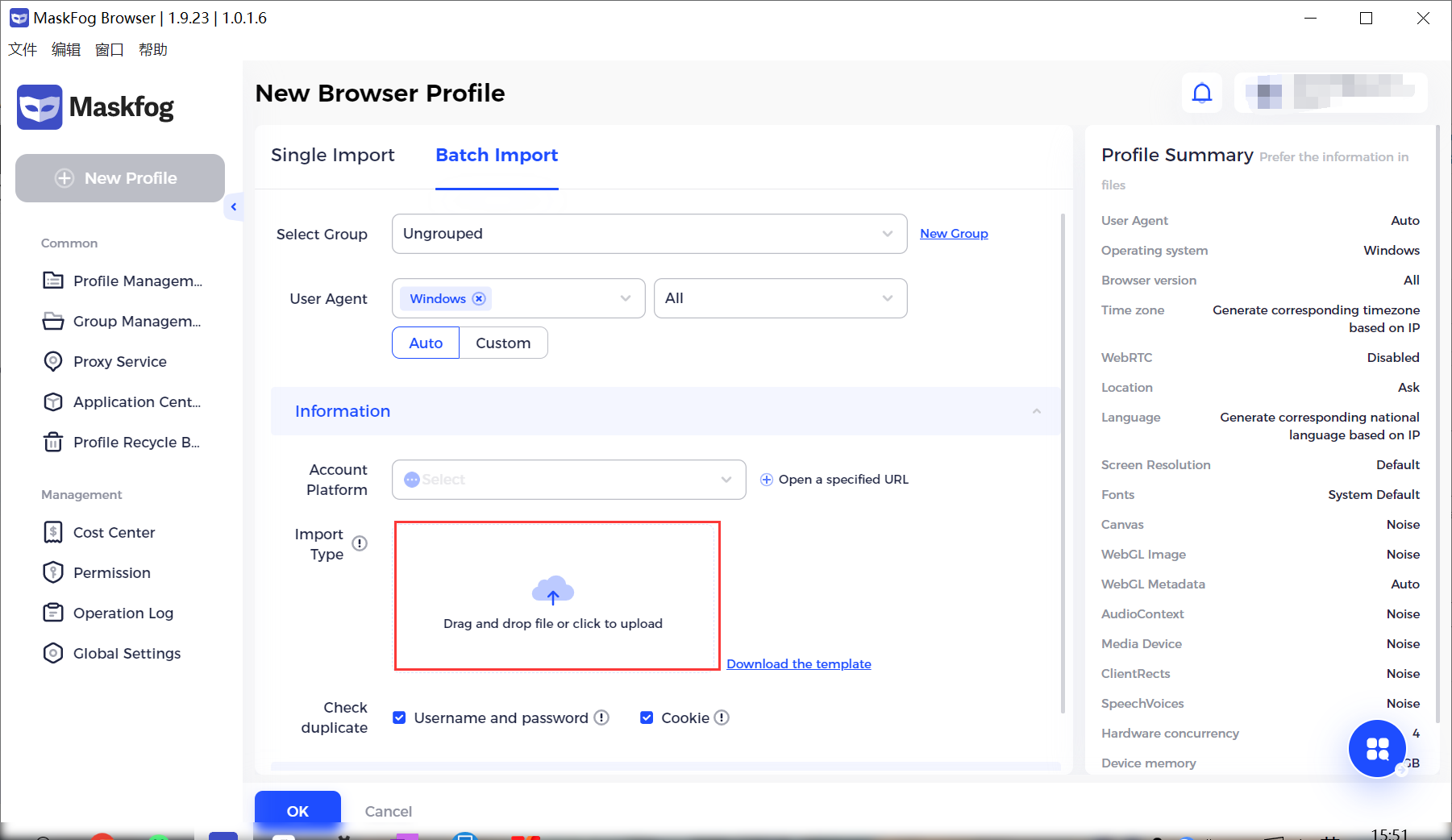
2.1 Select the platform you want to visit
2.2 Click the part in the red box to upload the filled file
2.3 Select a group or create a new group
Note: Please don’t tick the Check duplicate boxes, if the username/password of the platform account and cookies are blank.
Click the Open button on the [Profile Management] page to start a imported browser profile.
For Platform devices
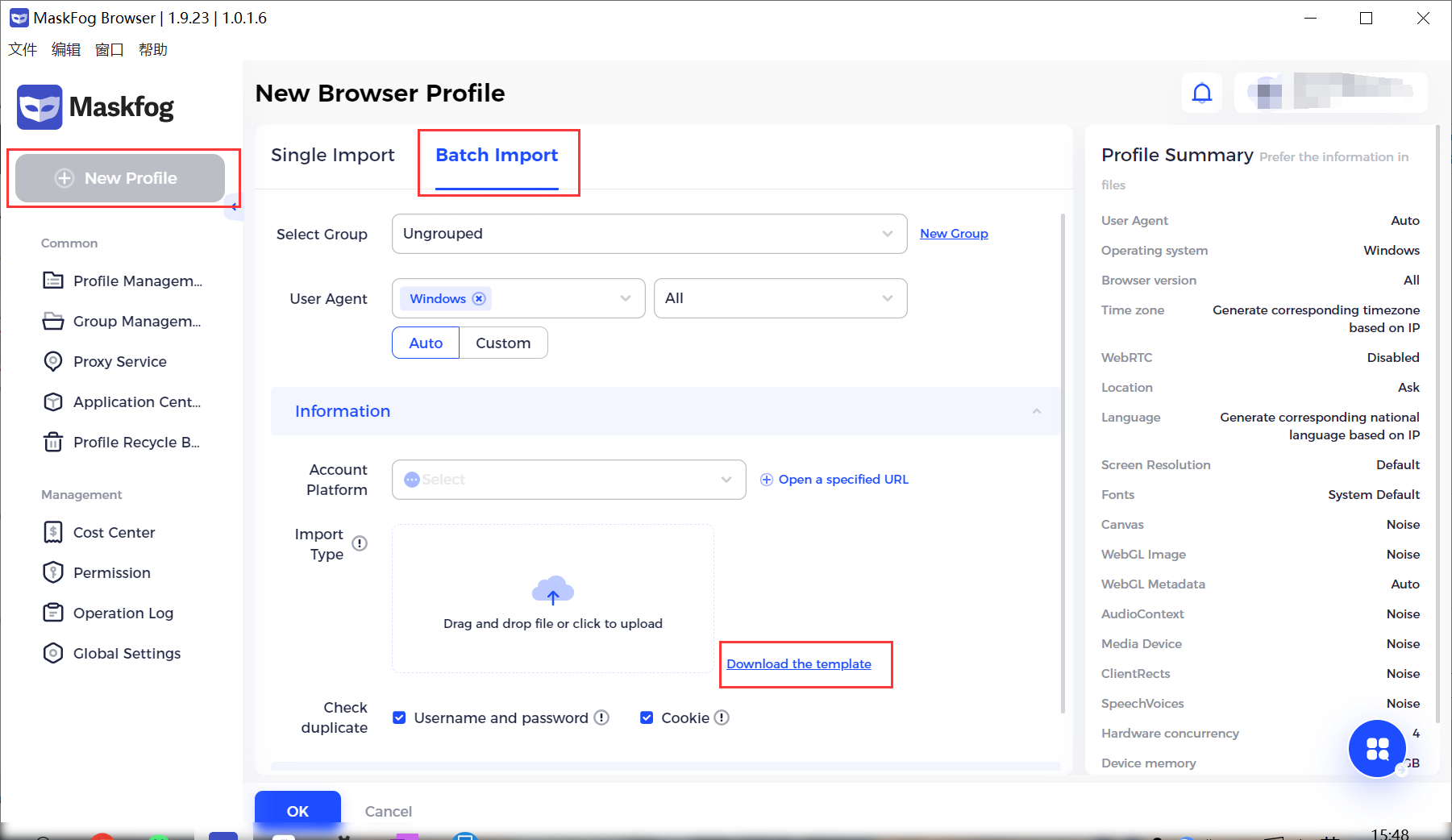
2. Click the [Download the template] button, open the downloaded .xlsx file: Account Import Template.xlsx
3. Fill in the template and save it.
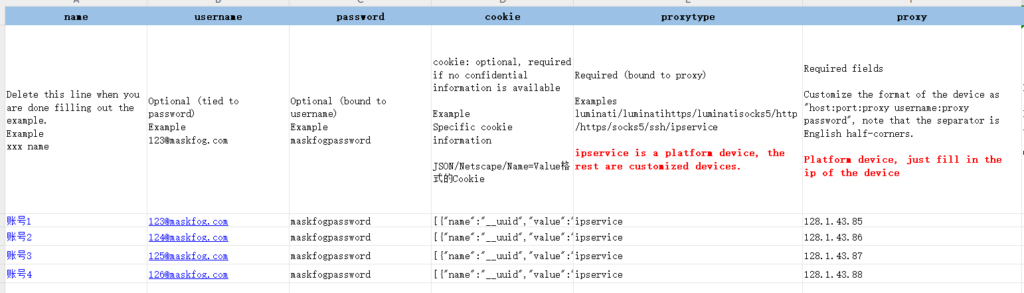
1. Introduction to fields
1.1 name: the name of the browser profile (optional)
1.2 username: the username of your account on the platform (optional)
1.3 password: the password of your account on the platform (optional)
1.4 cookie: the cookie of the platform account(optional)
1.5 proxytype: such as luminati, http, https and socks5 (required)
1.6 proxy: input the proxy information given by the proxy providers, including host:port:username:password. Please note that the separator is half-width in English. (required)
1.7 ua: User Agent. You can leave it blank and there will be a system-generated User Agent if no specified one.(optional)
1.8 resolution: the screen resolution. You can leave it blank to use the resolution of your current device. (optional)
1.9 remark: profile remark (optional)
2. Upload the file
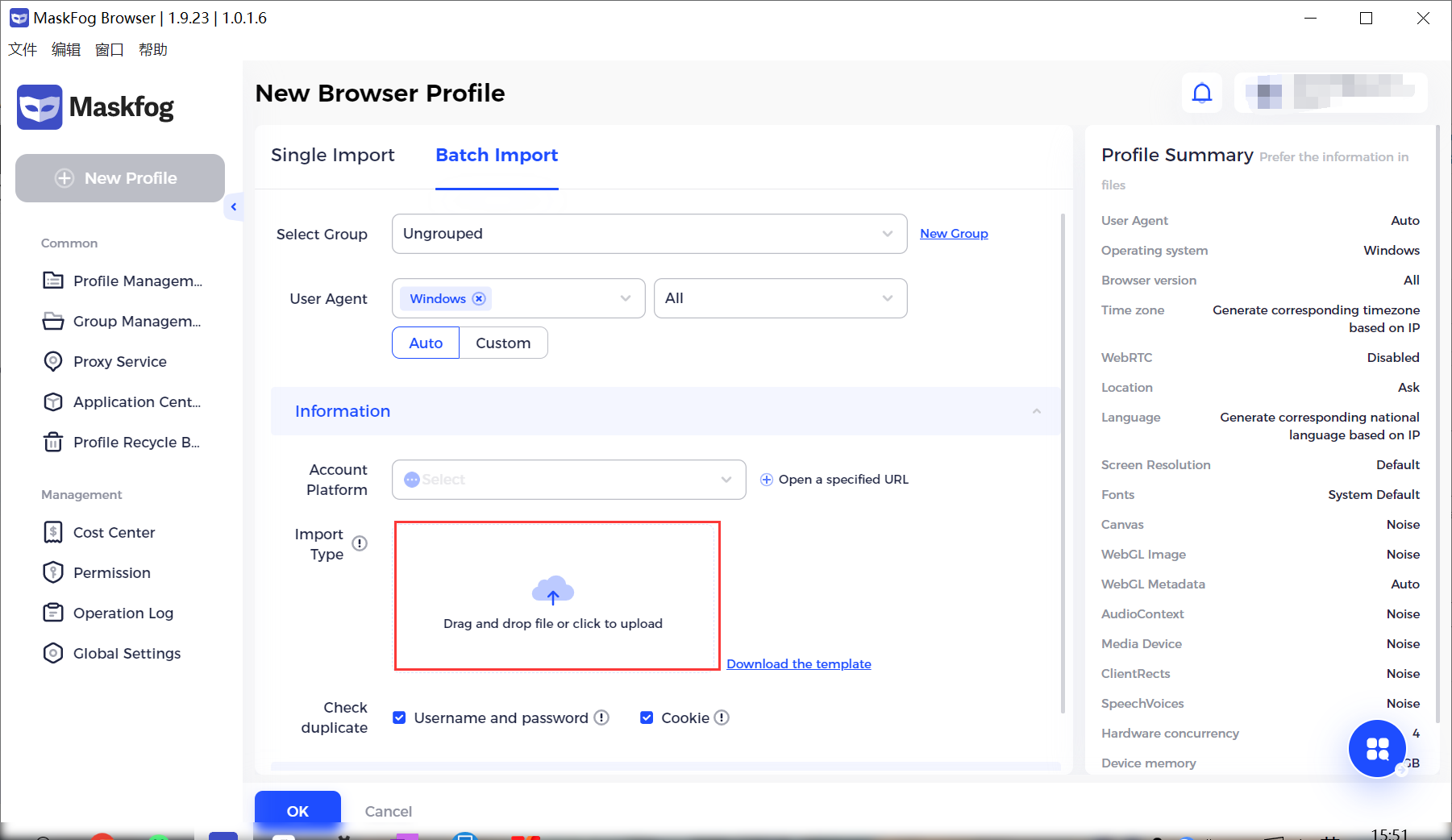
2.1 Select the platform you want to visit
2.2 Click the part in the red box to upload the filled file
2.3 Select a group or create a new group
Note: Please don’t tick the Check duplicate boxes, if the username/password of the platform account and cookies are blank.
Click the Open button on the [Profile Management] page to start a imported browser profile.
For lumauto / oxylabsauto / iphtmlauto
1. Go to [Profile Management], click [New Profile], choose [Batch import]
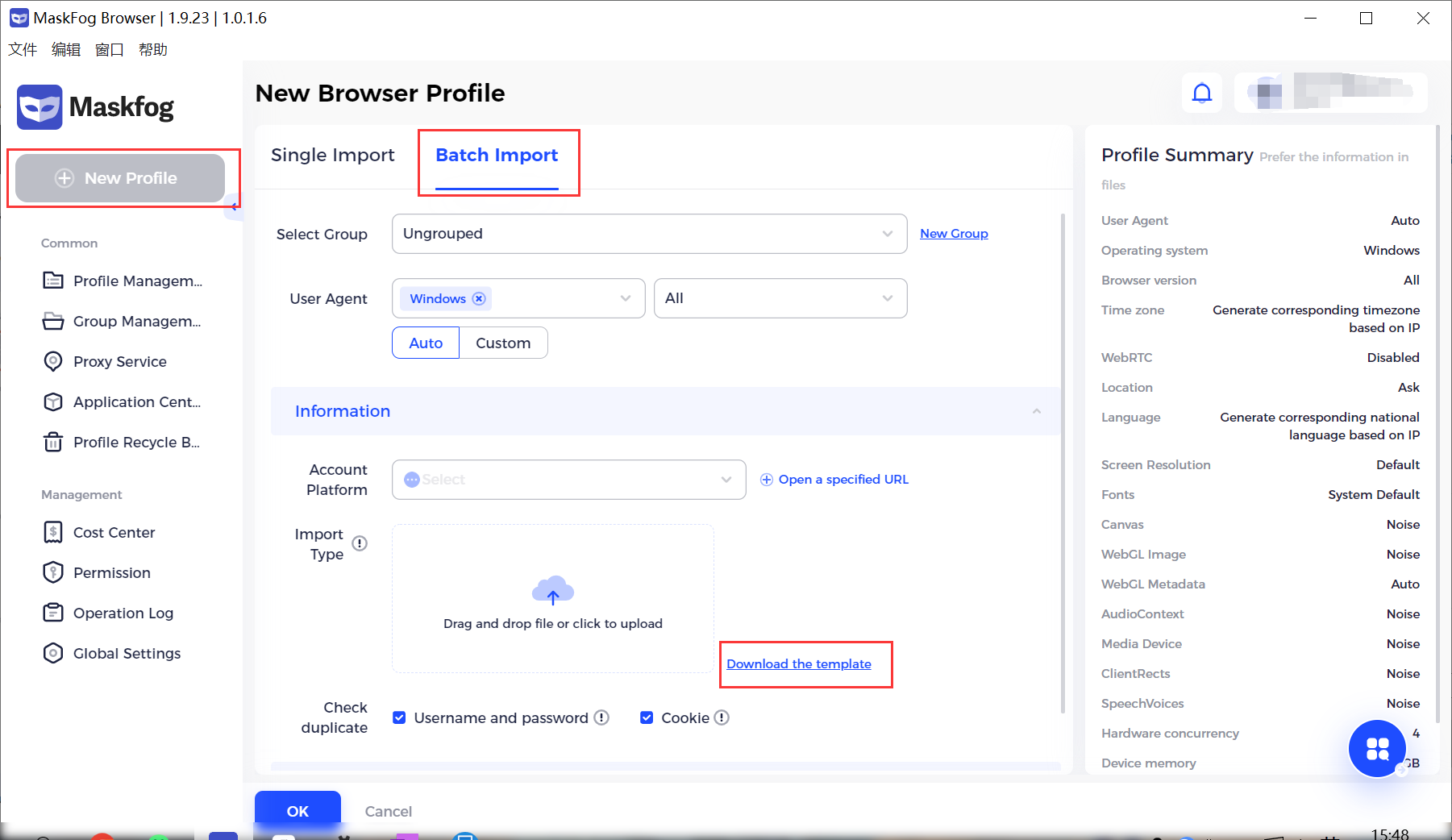
2. Click the [Download the template] button, open the downloaded .xlsx file: Account Import Template.xlsx
3. Fill the template and save it.

3. Introduction to fields
3.1 name: the name of the browser profile (optional)
3.2 username: the username of your account on the platform (optional)
3.3 password: the password of your account on the platform (optional)
3.4 cookie: the cookie of the platform account(optional)
3.5 proxytype: such as lumauto, oxylabsauto and iphtmlauto (required)
3.6 proxy: input the proxy information given by the proxy providers, formate is host:port:username:password. Please note that the separator is half-width in English. (required)
3.7 ip: IP address which this account uses recently to log in. (optional, choose between it and countrycode)
3.8 countrycode: the country, Where your account has been logged in recently (optional, choose between it and ip)
3.9 ua: User Agent. You can leave it blank and there will be a system-generated User Agent, if no specified one. For more details, please refer to the Chapter (optional)
3.10 resolution: the screen resolution. You can leave it blank to use the resolution of your current device. (optional)
3.11 remark: profile remark (optional)
4. Upload the file
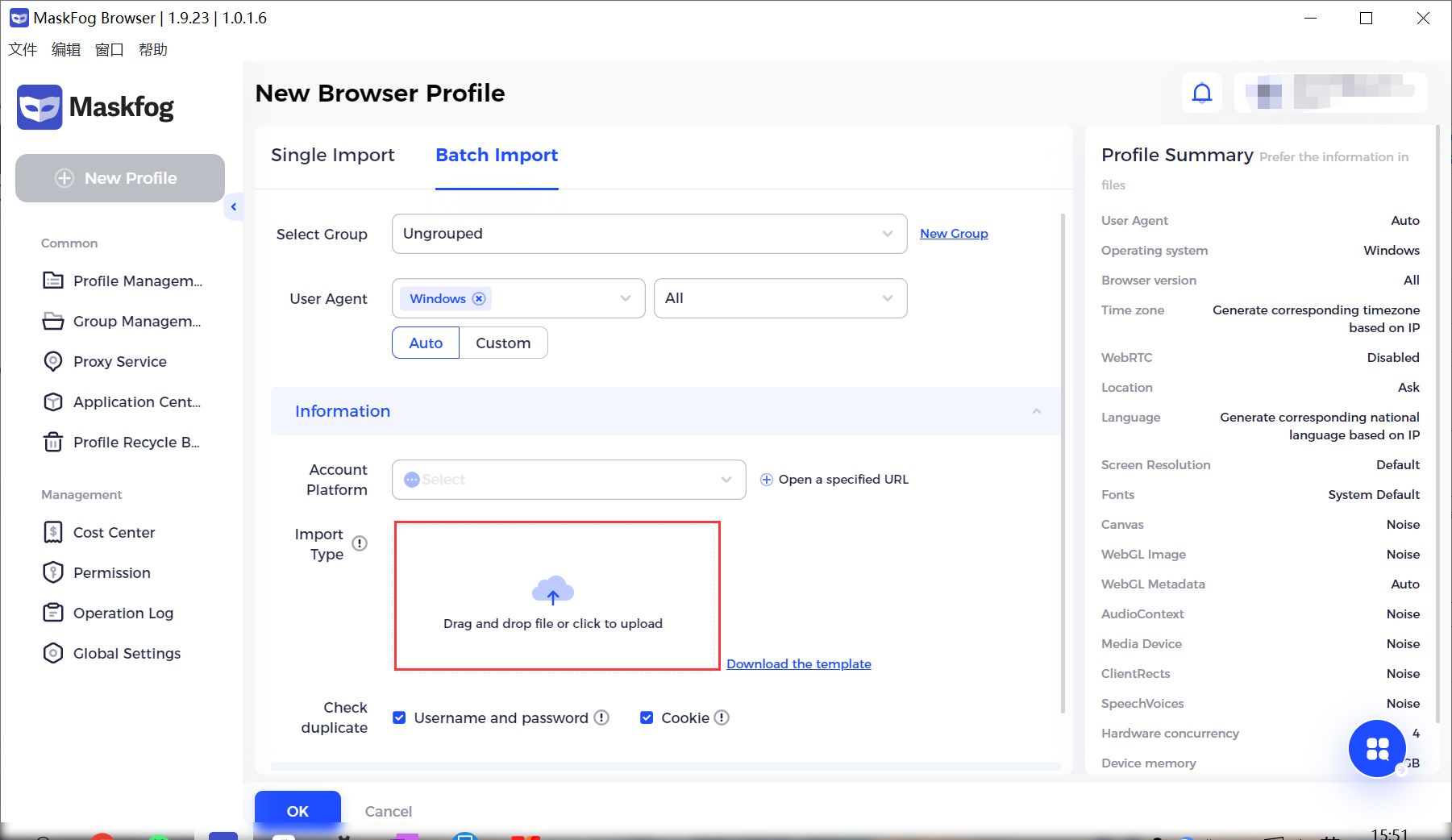
4.1 Select the platform you want to visit
4.2 Click the part in the red box to upload the filled file
4.3 Select a group or create a new group
Note: Please don’t tick the Check duplicate boxes, if the username/password of the platform account and cookies are blank.
Click the Open button on the Profile Management page to start the imported browser profile.