Here you can manage permissions given to member accounts, such as adding, deleting, editing member accounts and assigning functions or profiles to member accounts.t
There’s no need for team member to register on Maskfog. Team member can directly log in after the administrator add the member.
1. Create a group
1.1 Enter name of the user group (Required)
1.2 Enter description of the user group (Required)
1.3 Tick boxes to assign corresponding functions to this user group. Members in one group must have the same permissions. (Required)
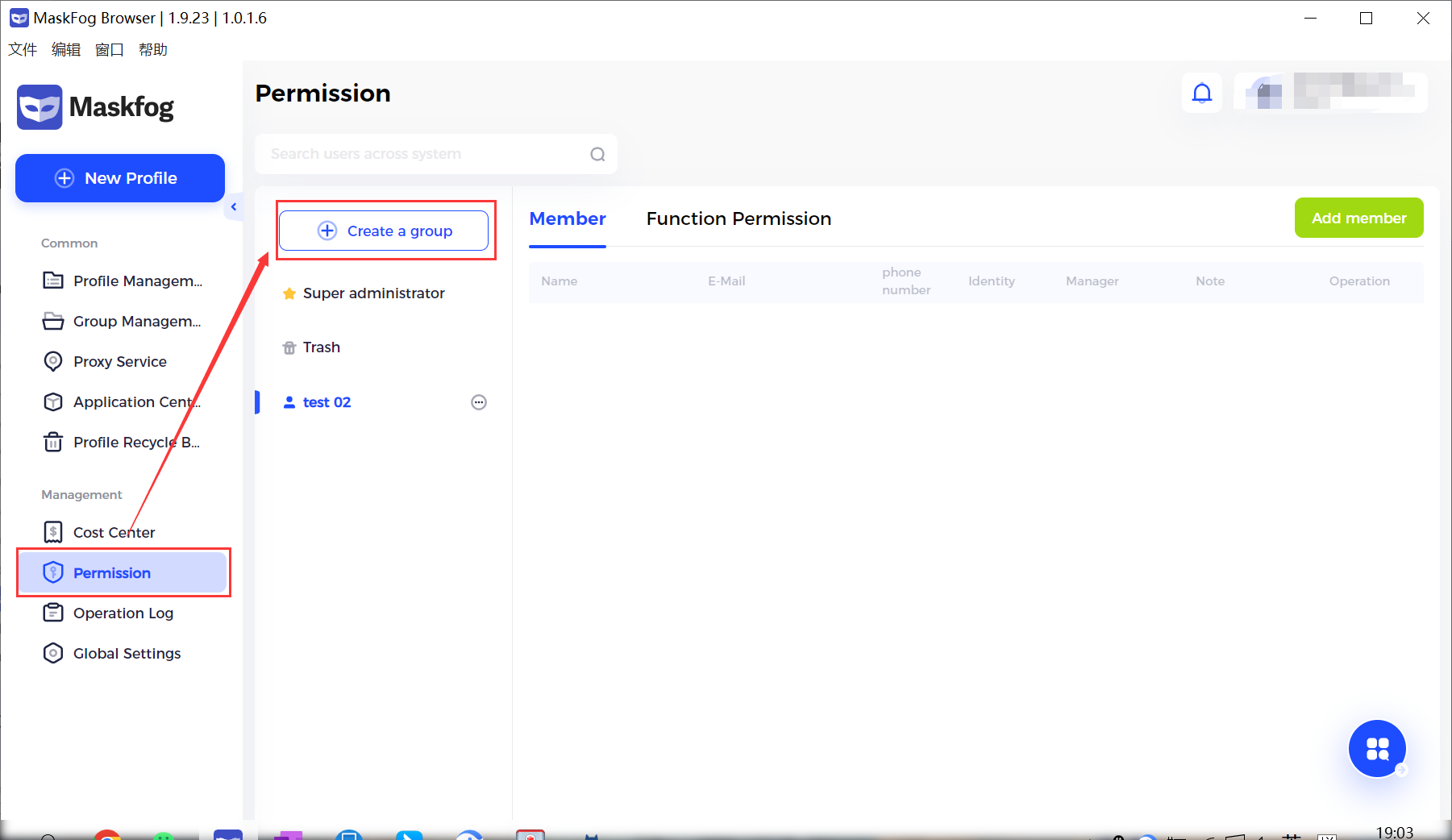
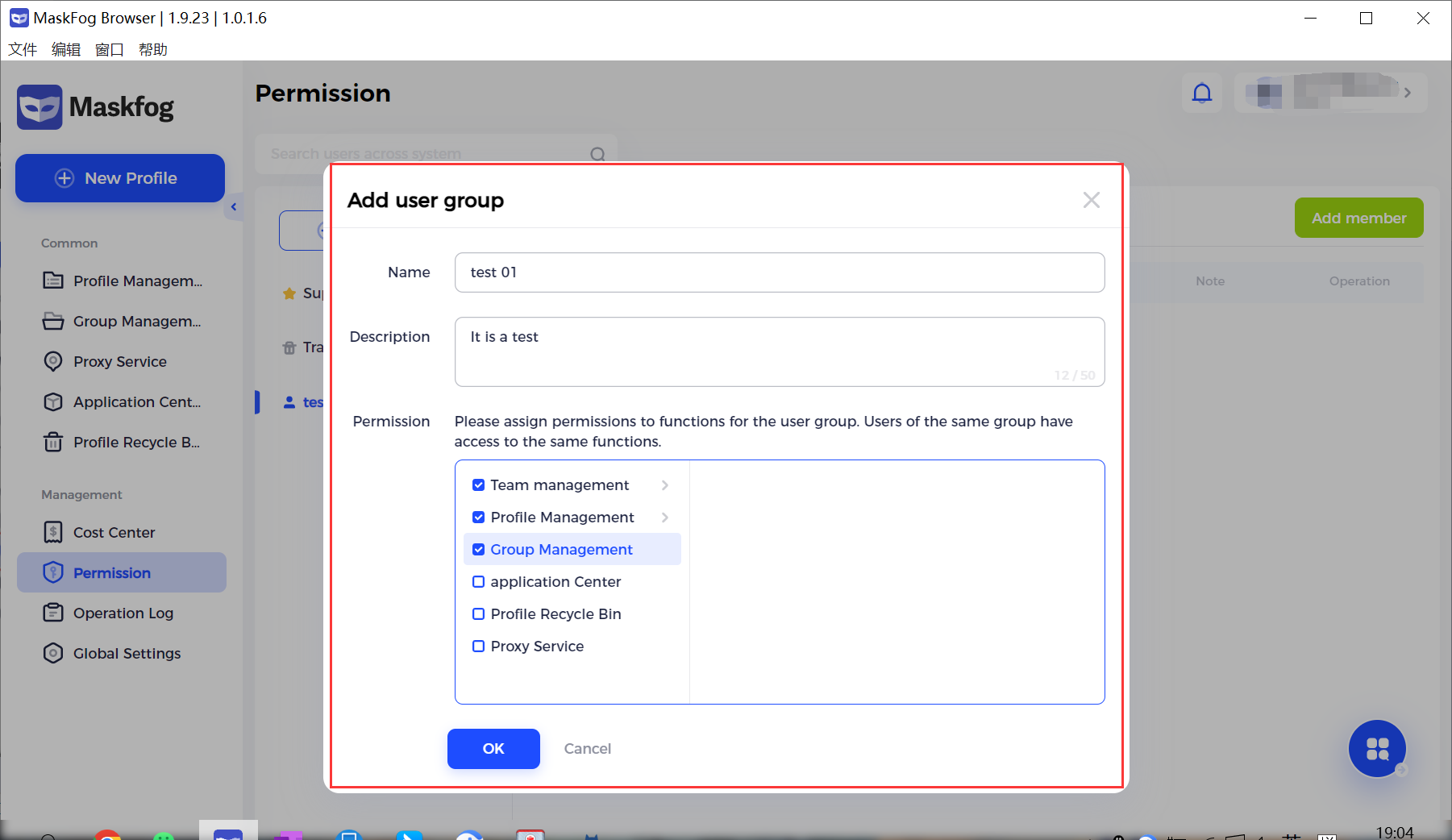
2. Add member
2.1 Choose the group that you want to add members -> click the button “Add member” on the upper right corner
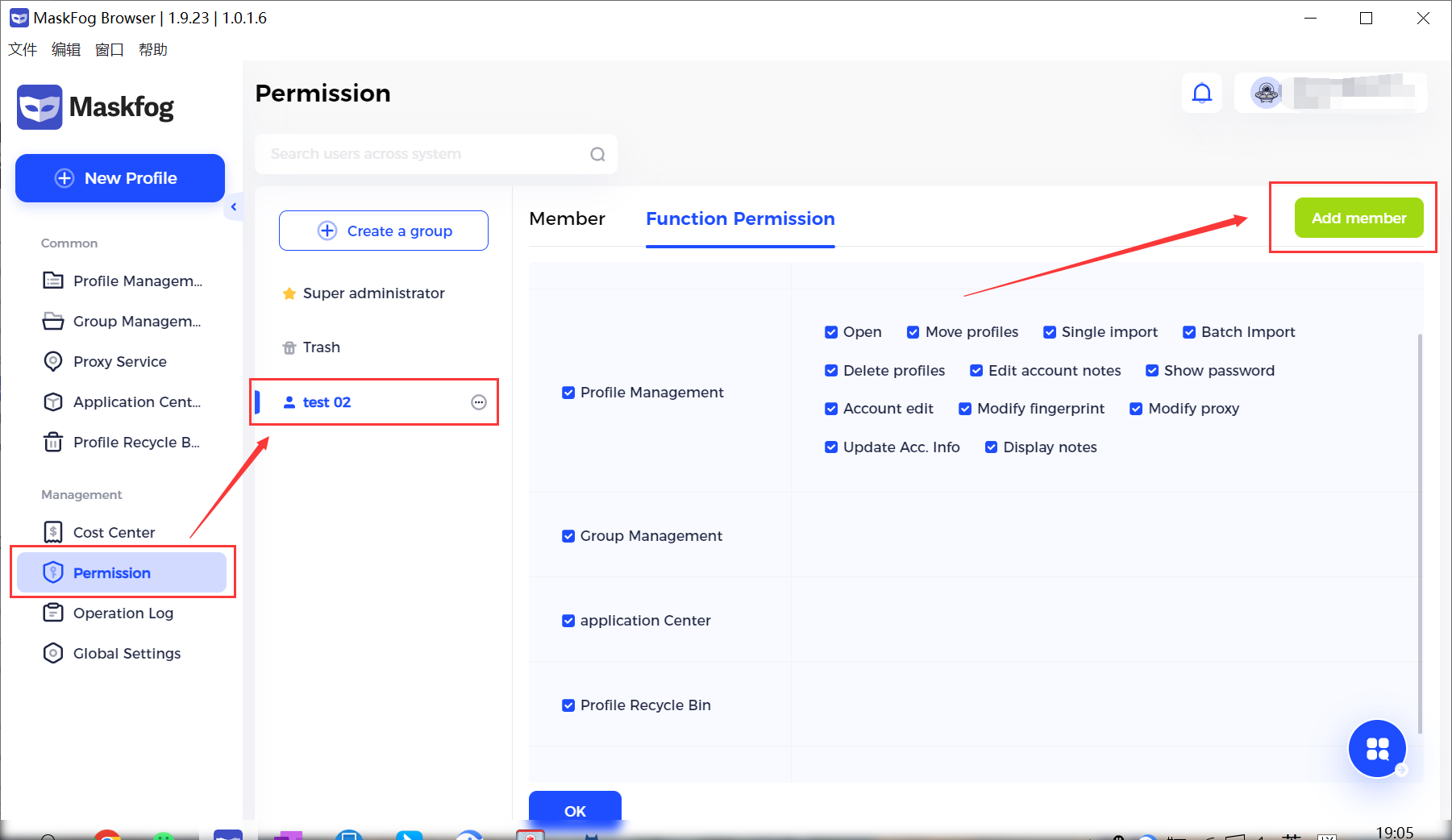
2.2 Input the name of the member (Required)
2.3 Input the E-mail address (Required, recommended to use a real email address)
2.4 Input the password (Required, recommended to use a complicated password)
2.5 Identities: Administrator, manager and member. (Required)
2.5.1 Administrator: Able to edit functions or profile groups of all members.
2.5.2 Manager: Able to add member accounts, edit profile groups of members managed by him or her.
2.5.3 Member: Unble to add members and edit profile groups of others.
2.6 Group Authorization: Select “All groups” or a specific group (Required)
2.7 Limit to import profiles: E.g. 20, which means the member account can manage 20 profiles the most.If you don’t want to set restriction on this, you can leave this field blank. (Optional)
2.8 Remark. (Optional)
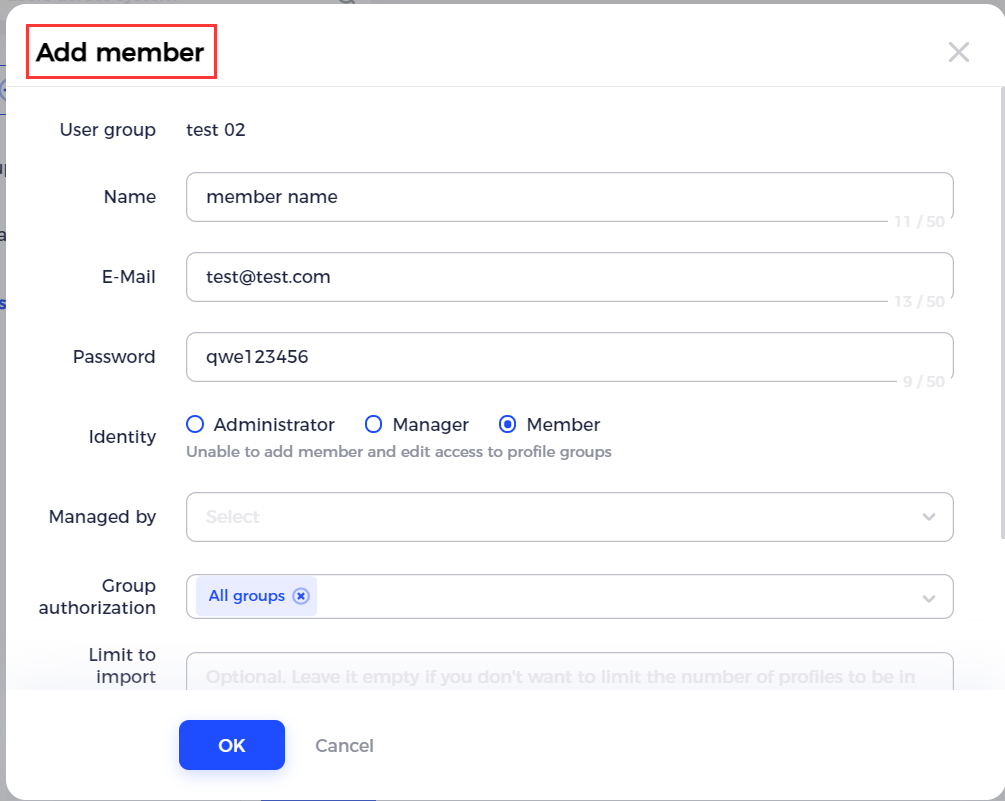
3. Edit function permission
3.1 Select the [user group] and click the button [Function permission] to assign functions in Maskfog to the user group or member accounts.
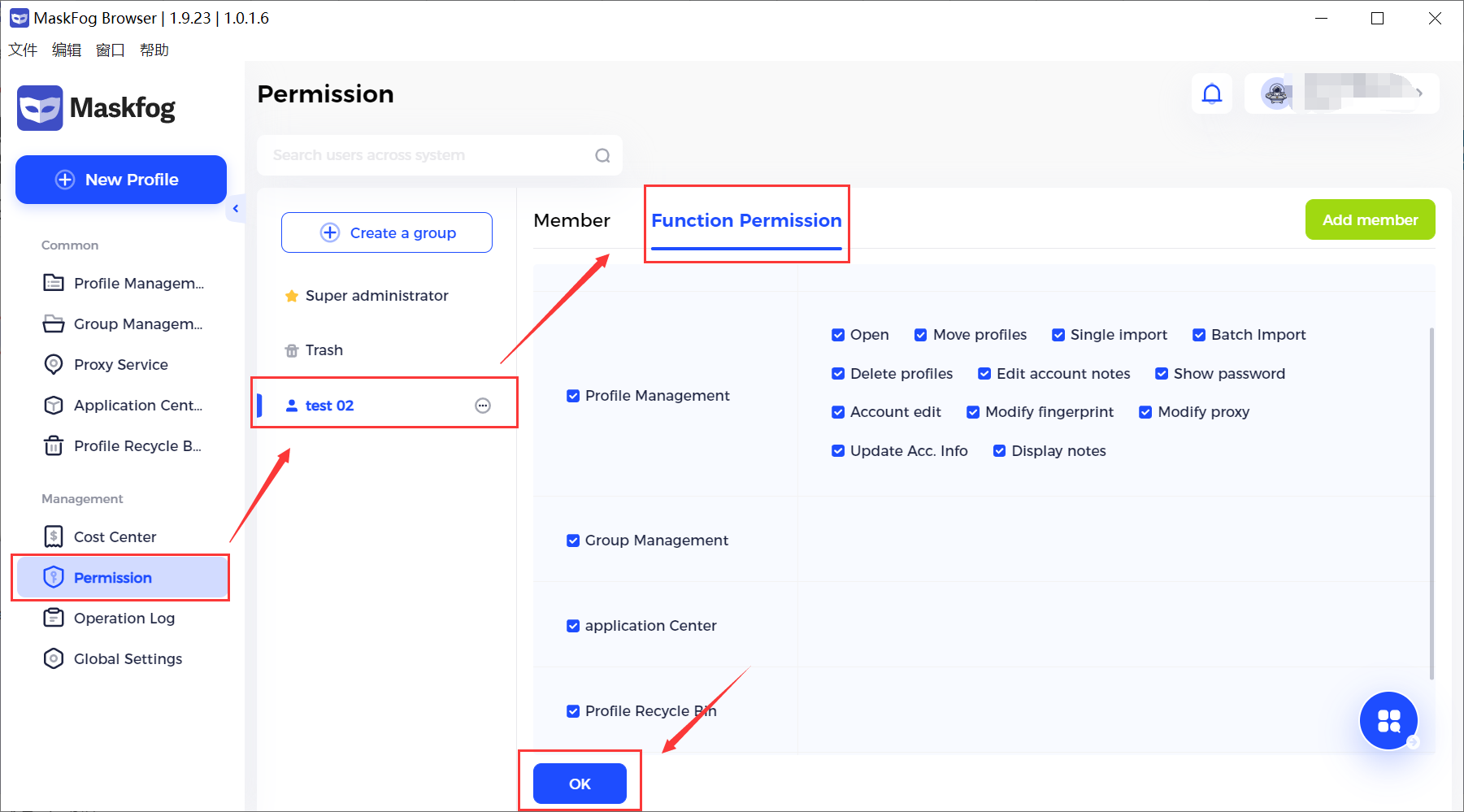
4. Edit/delete member accounts and reset password
4.1. Edit member accounts
You can edit [Name], [E-Mail], [Set User Group], [Identity], [Group authorization] here
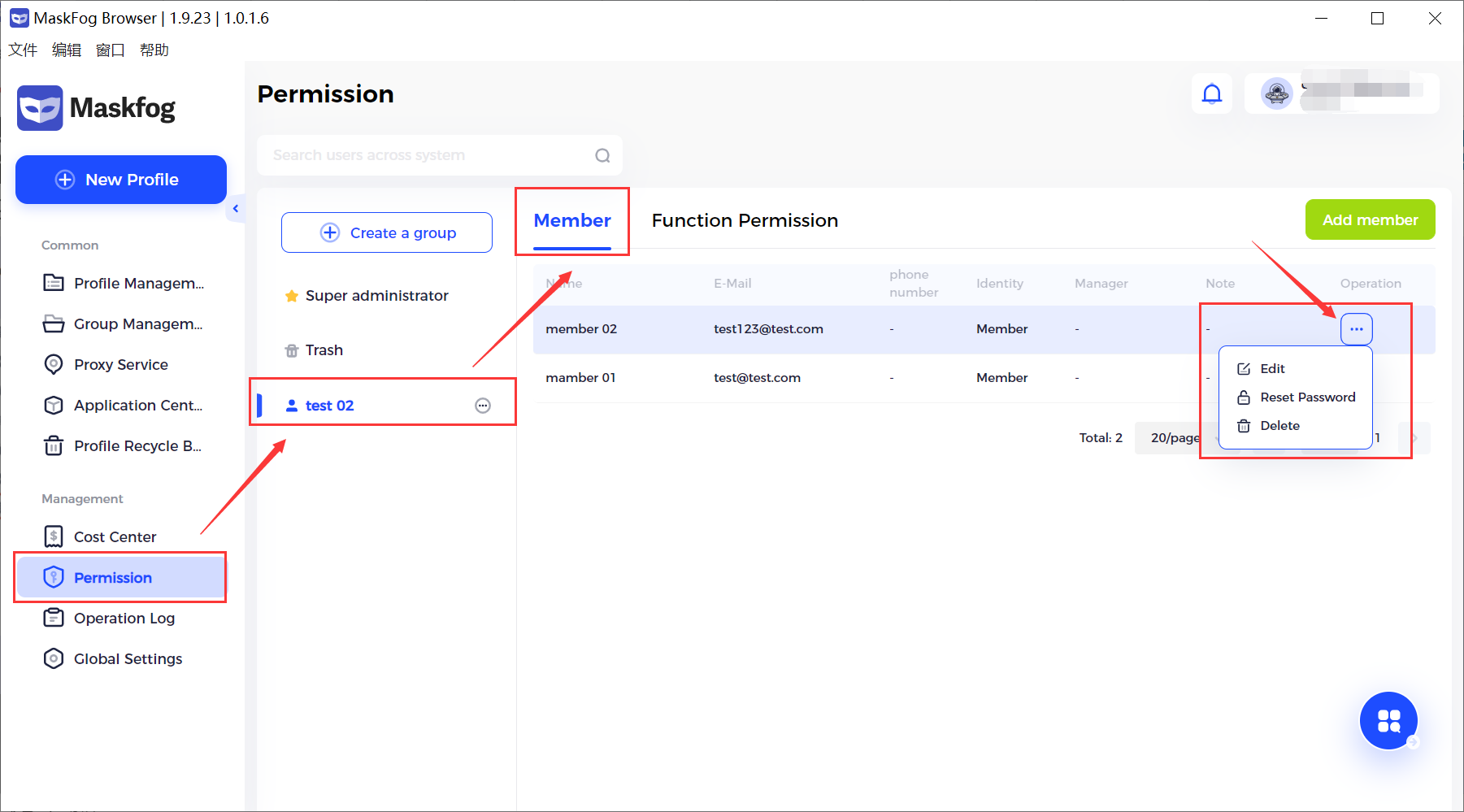
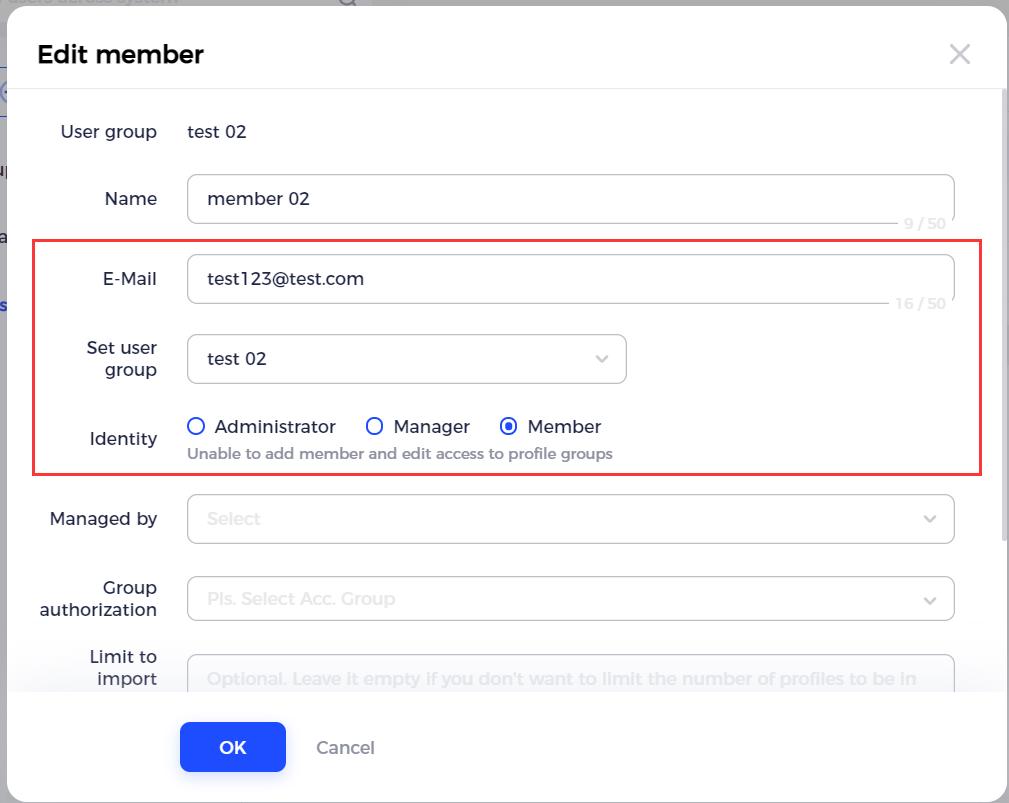
4.2. Reset password
When resetting password, a strong password will be generated automatically by system. You can copy it for your member.
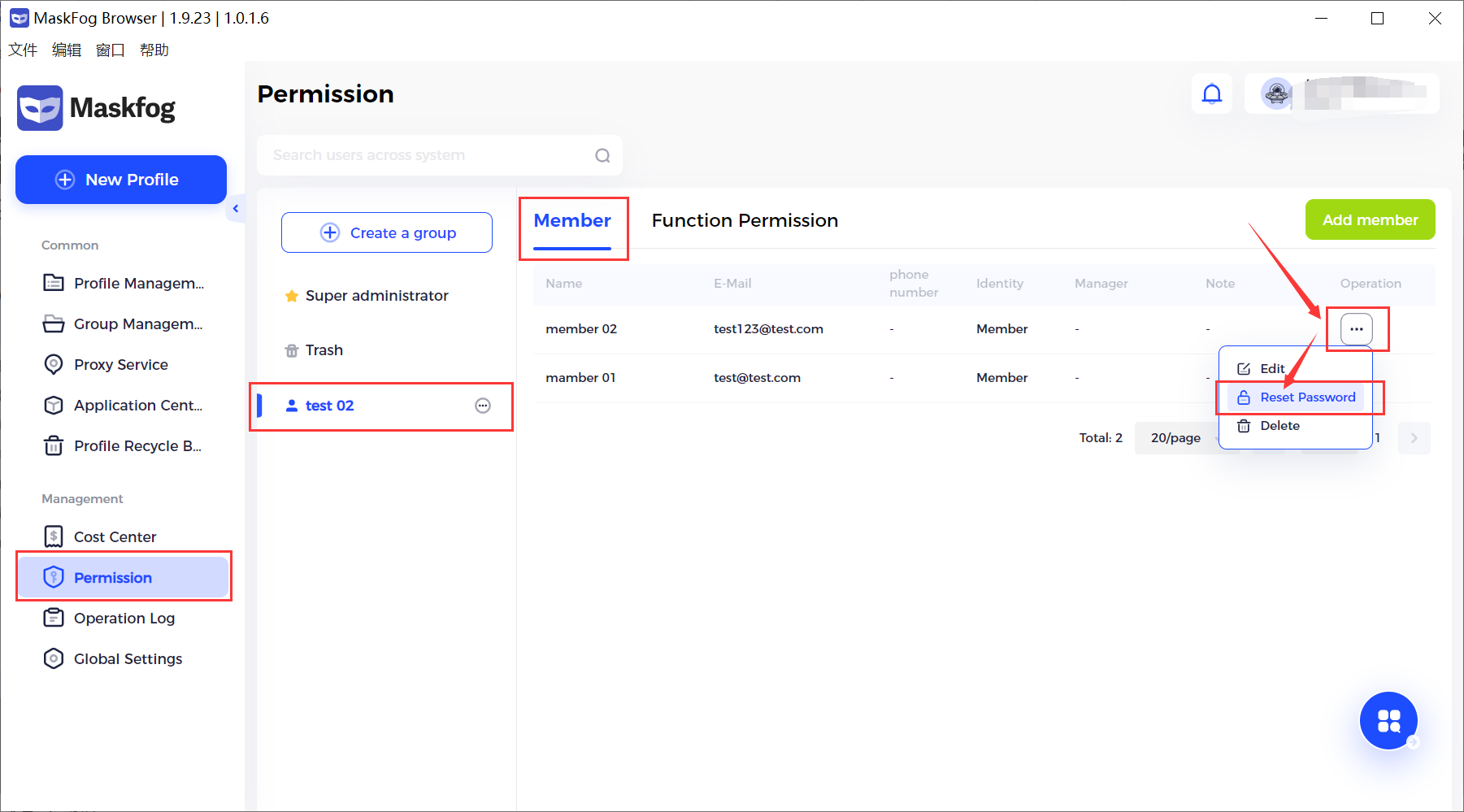
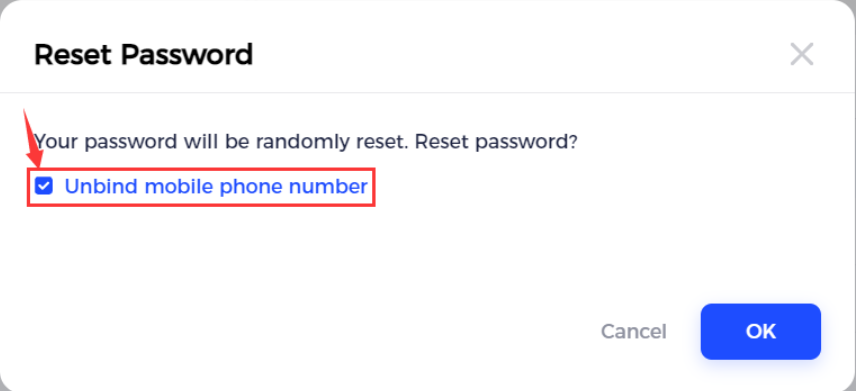
4.3. Delete member accounts
Deleted accounts will be moved to [Trash]
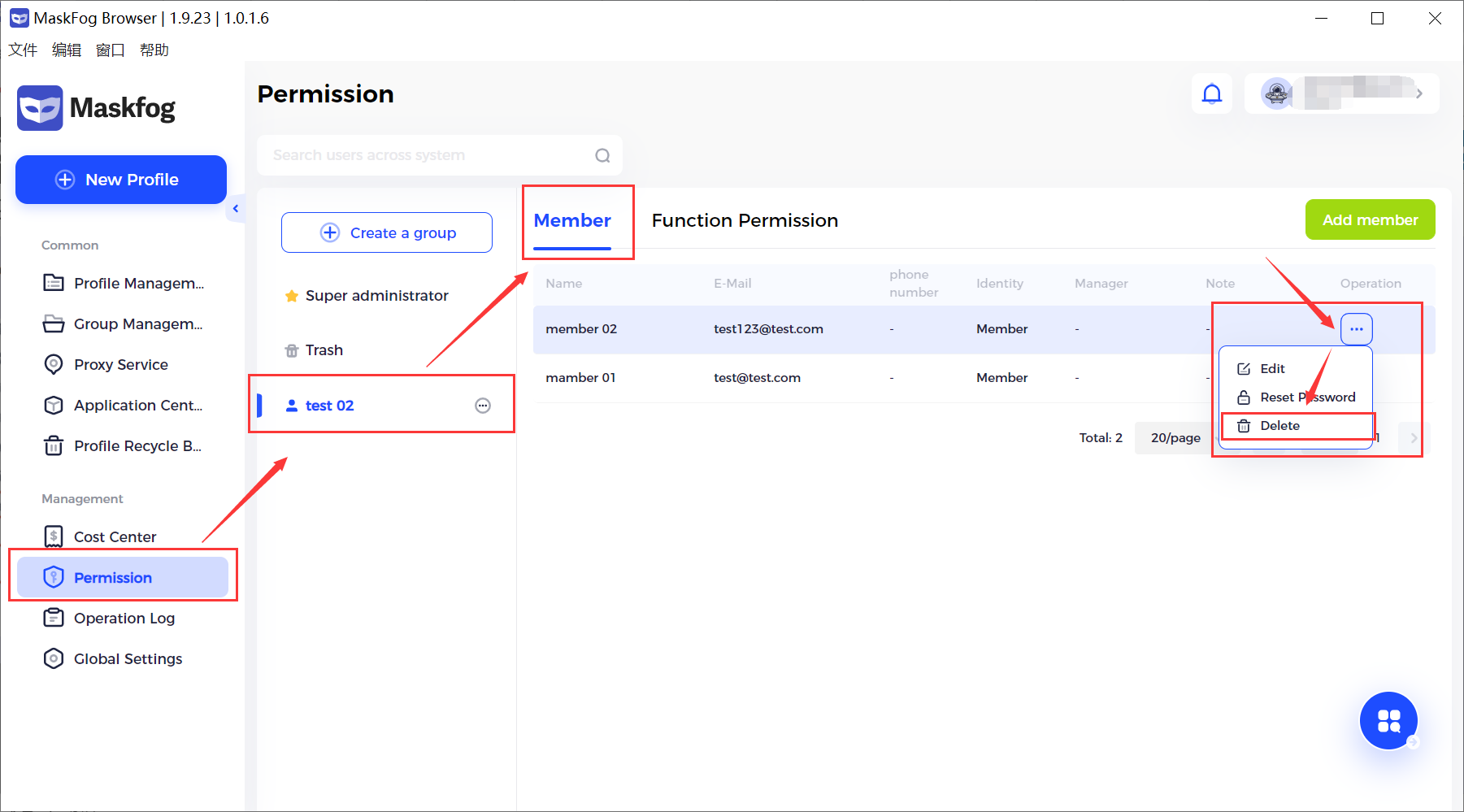
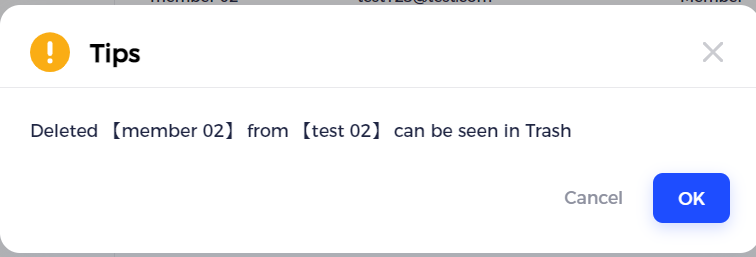
5. Restore member accounts
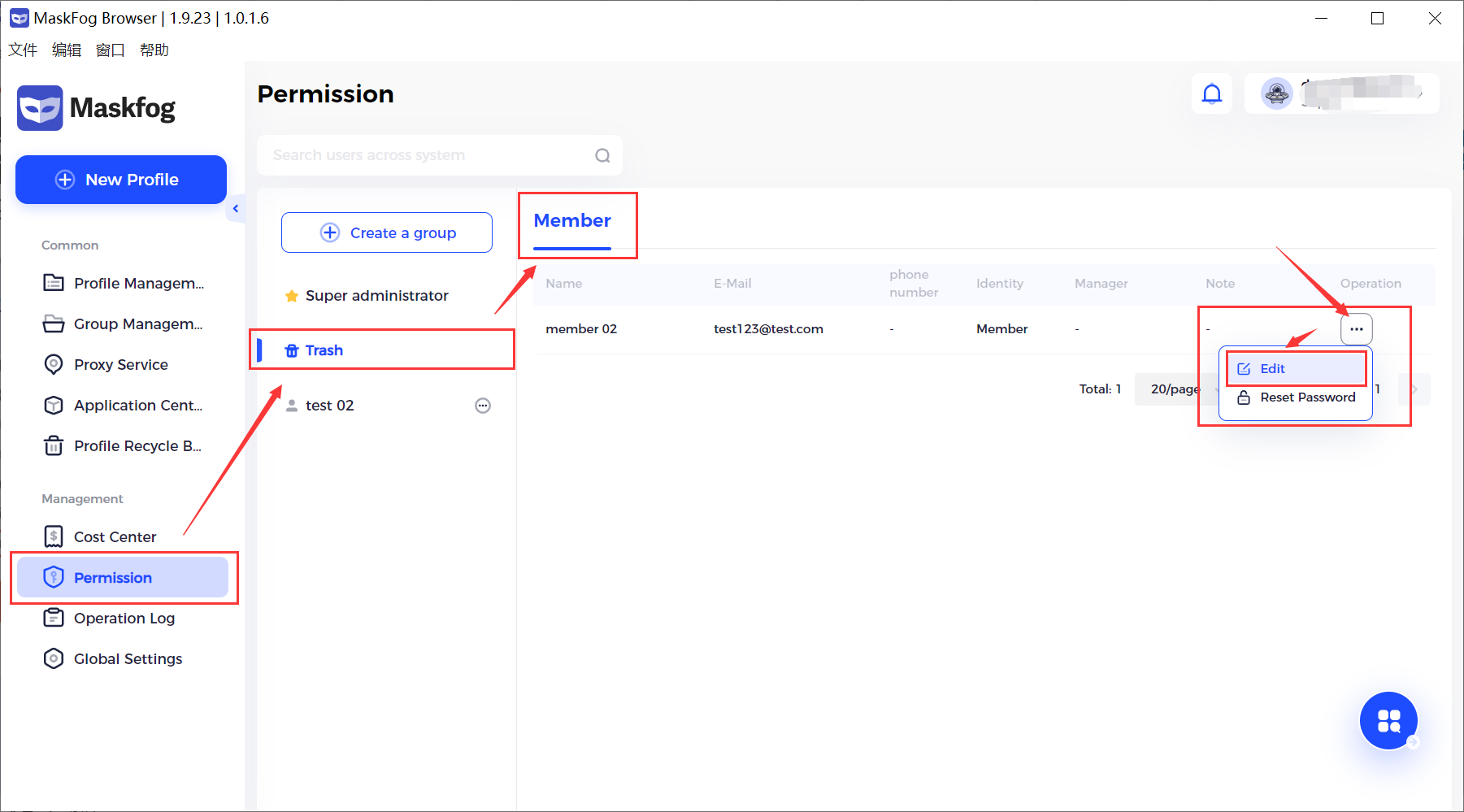
5.1. Find the member account that you want to restore in [Trash] and click [Edit].
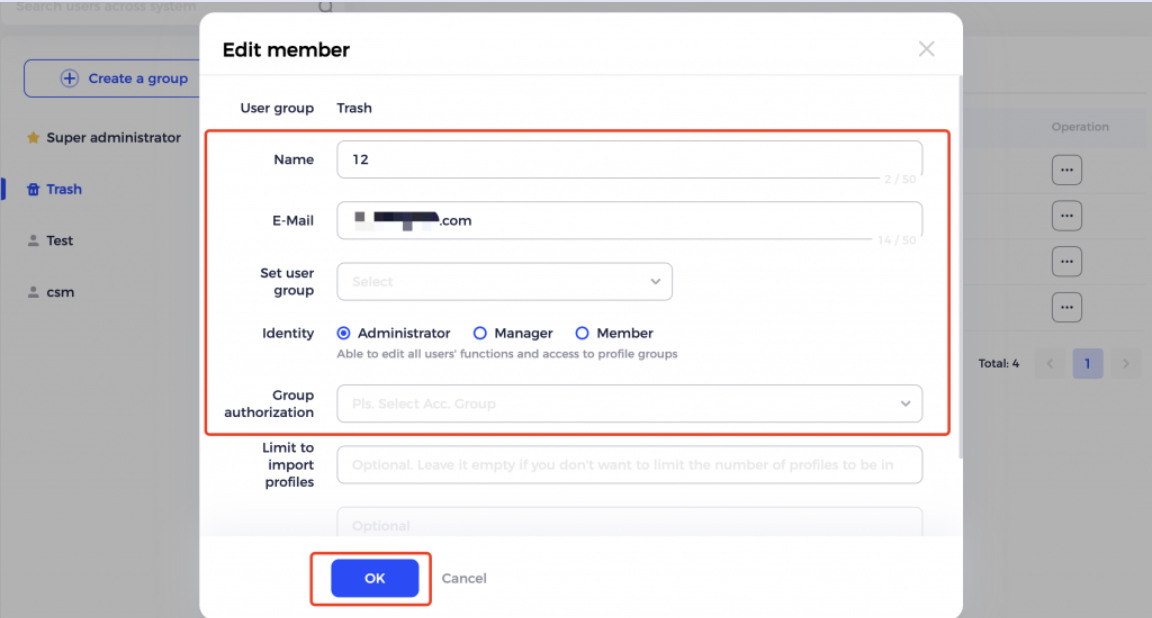
5.2. Select the [user groupp] for him. Also you can change the information of this account.