1. Official Website Address
2. Setting Up Proxys.io
- Log in to your Proxys.io’s account,go to [ACCOUNT] page and copy the “Proxy data” which you want to import it into maskfog.
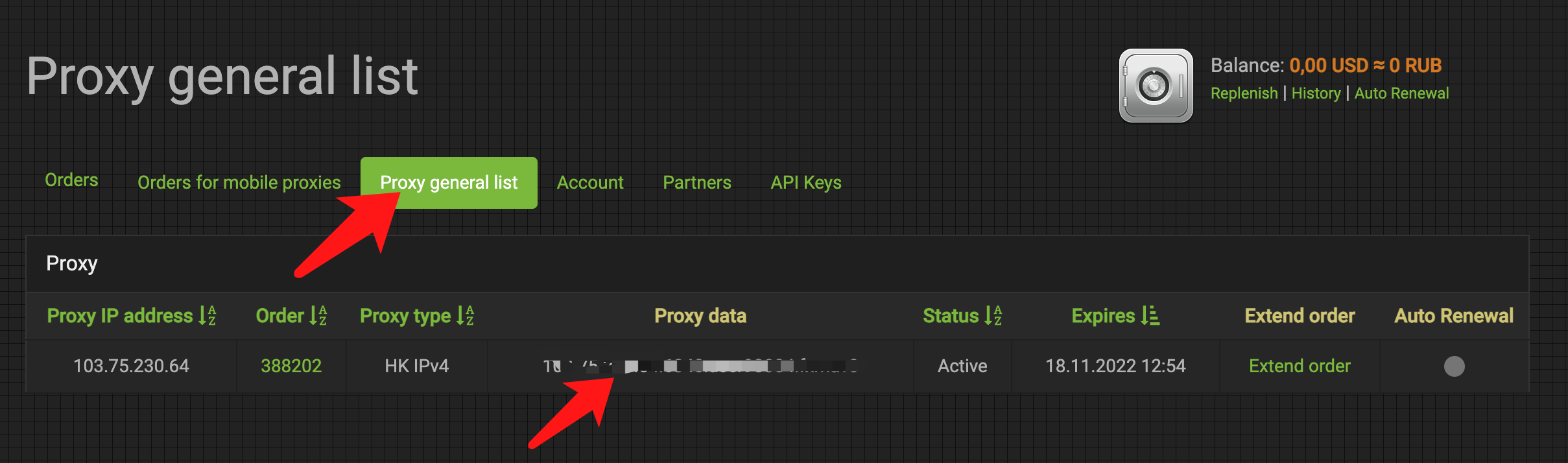
2. Open the maskfog and start your integration.
3. Click [New profile] -> [Single Import].
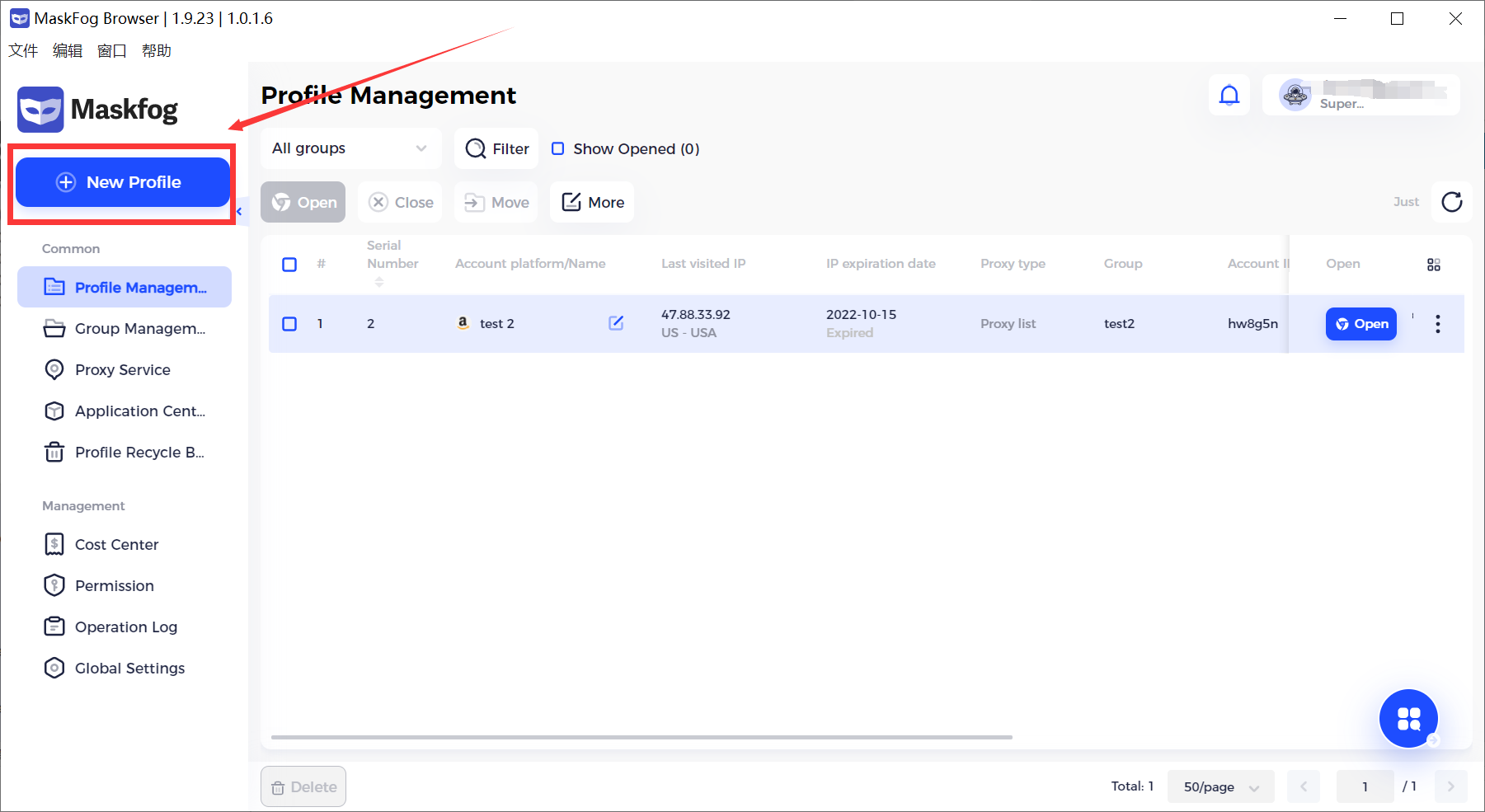
4. Fill in Name (optional)
5. Select a group for browser
6. Select User Agent (OS and browser version)
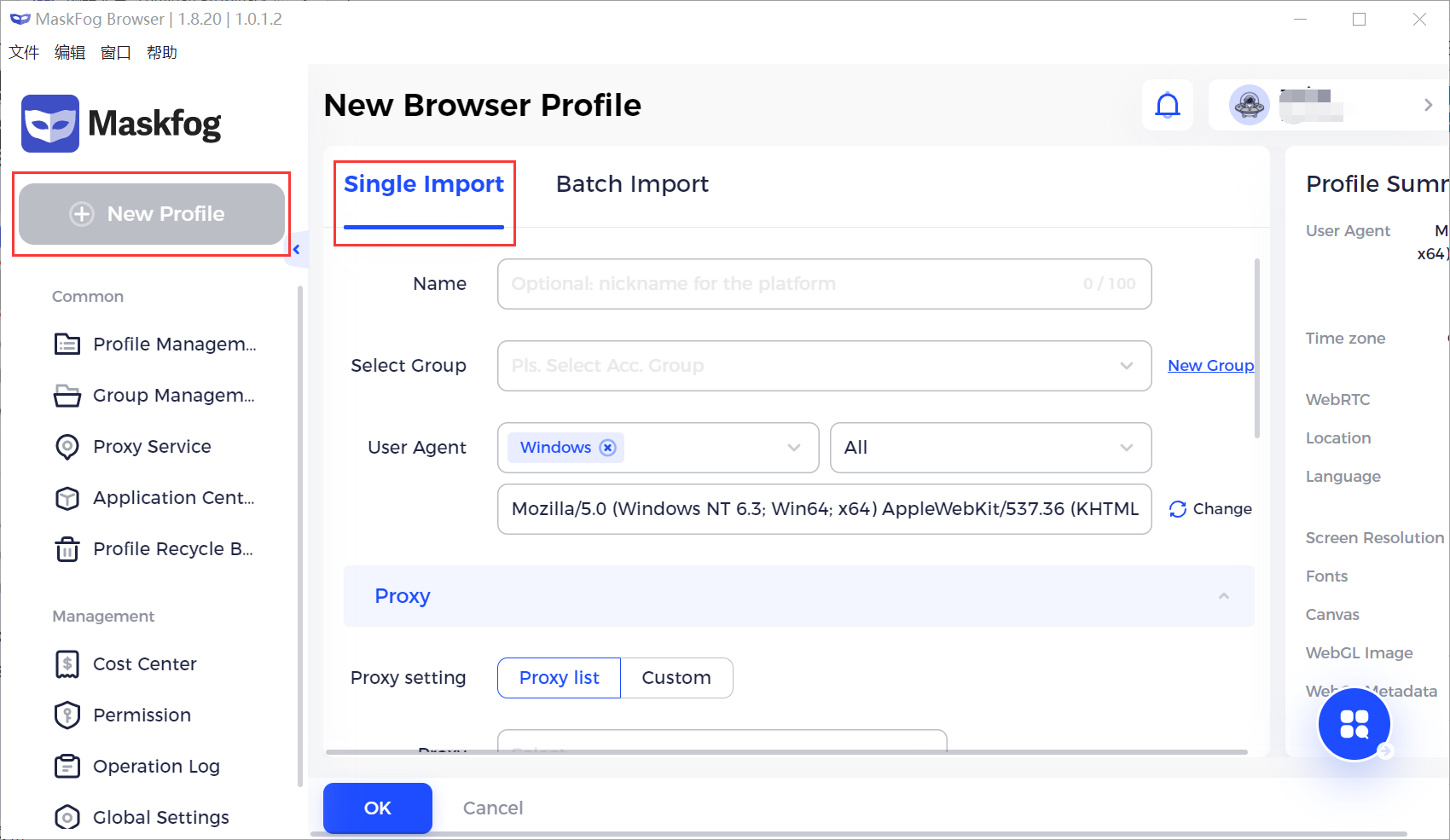
7. [Proxy] -> select [Custom proxy], and choose proxy type as HTTP. Paste the proxy data you got in Proxys.io into [Proxy host]. After that, Proxy Host, Proxy Port, username and password will be filled automatically. Please click [Check Proxy]
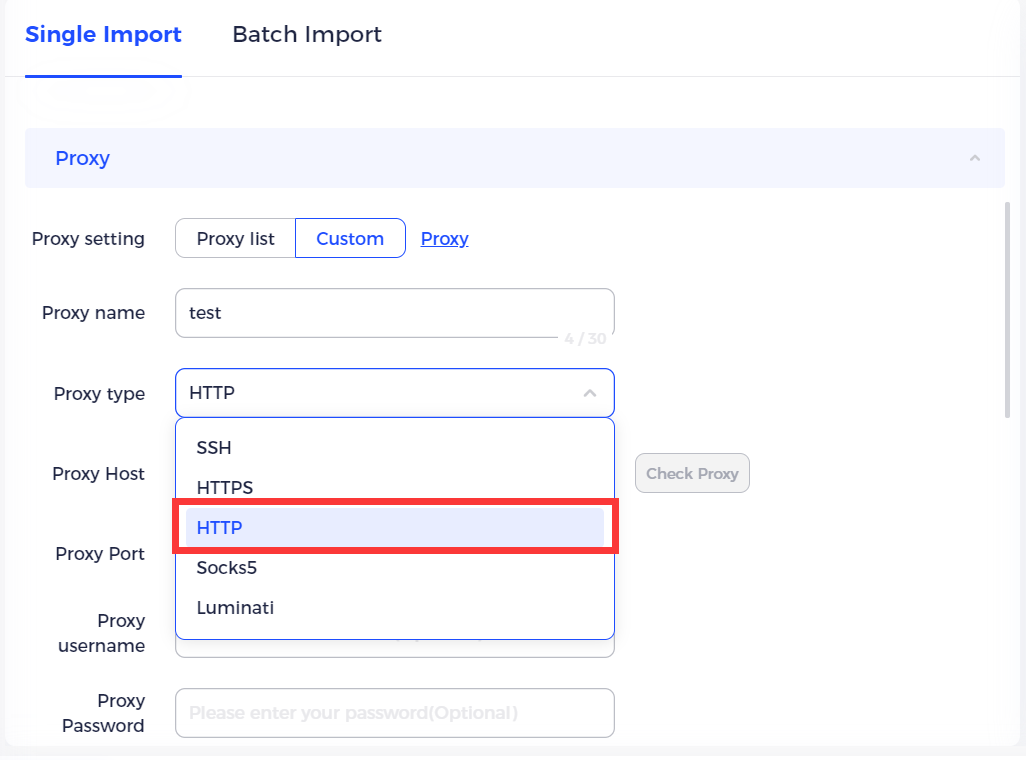
7.1 “Connection test passed!” means this proxy is available.
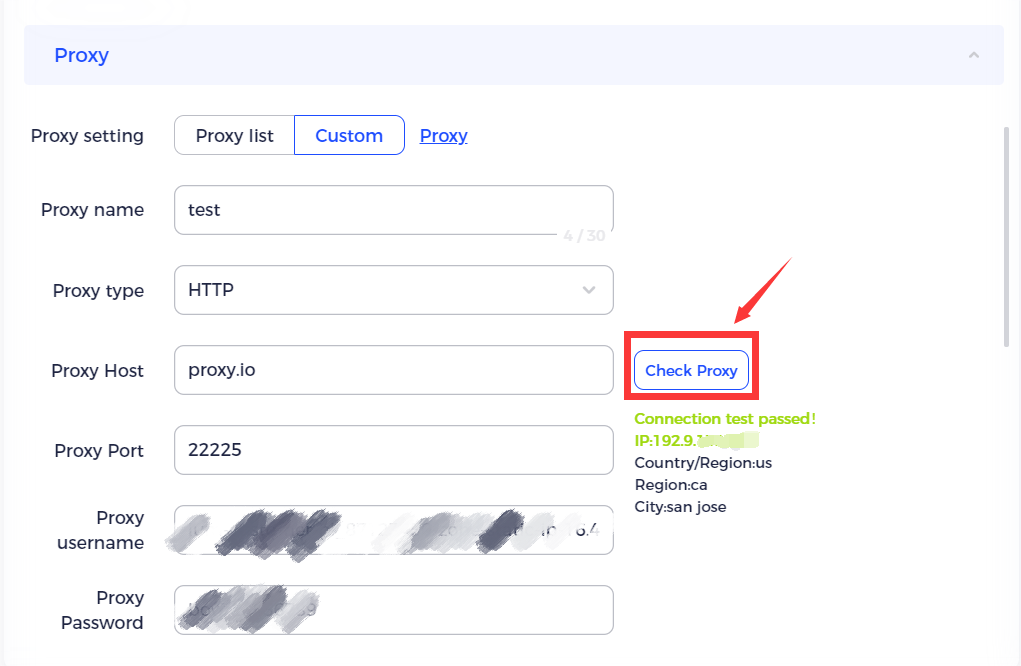
7.2 “Connection test failed!” means there is no connection between your Internet and the proxy server. Please refer to <How to check your proxy> to solve this problem.
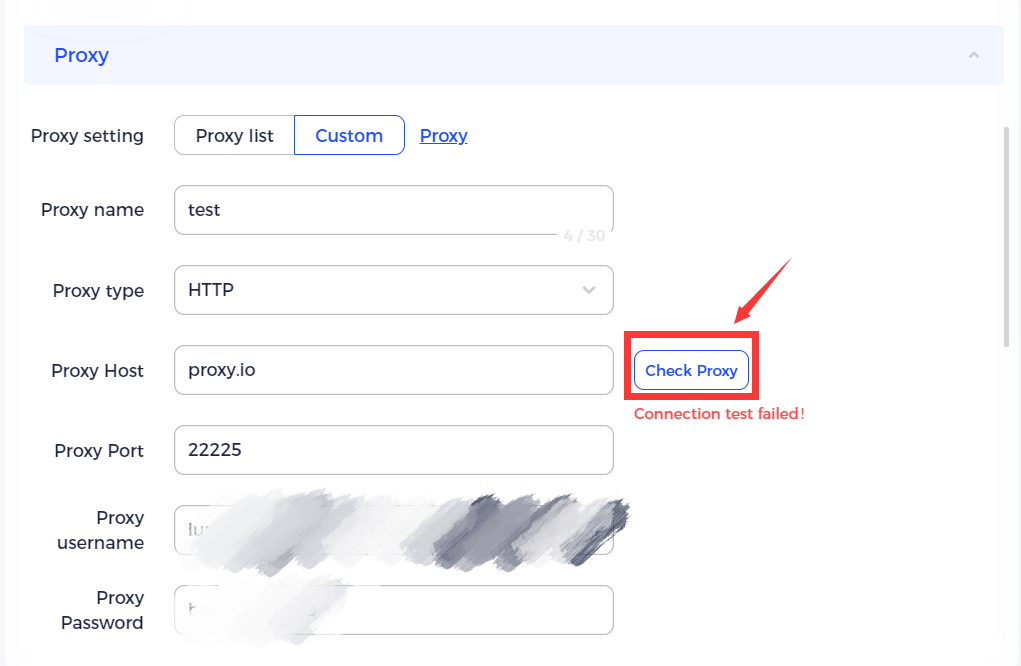
8. Information -> Account Platform. Select the platform you want to access. If the drop-down box doesn’t contain the platform you need, you can select [other] to input a specified URL.
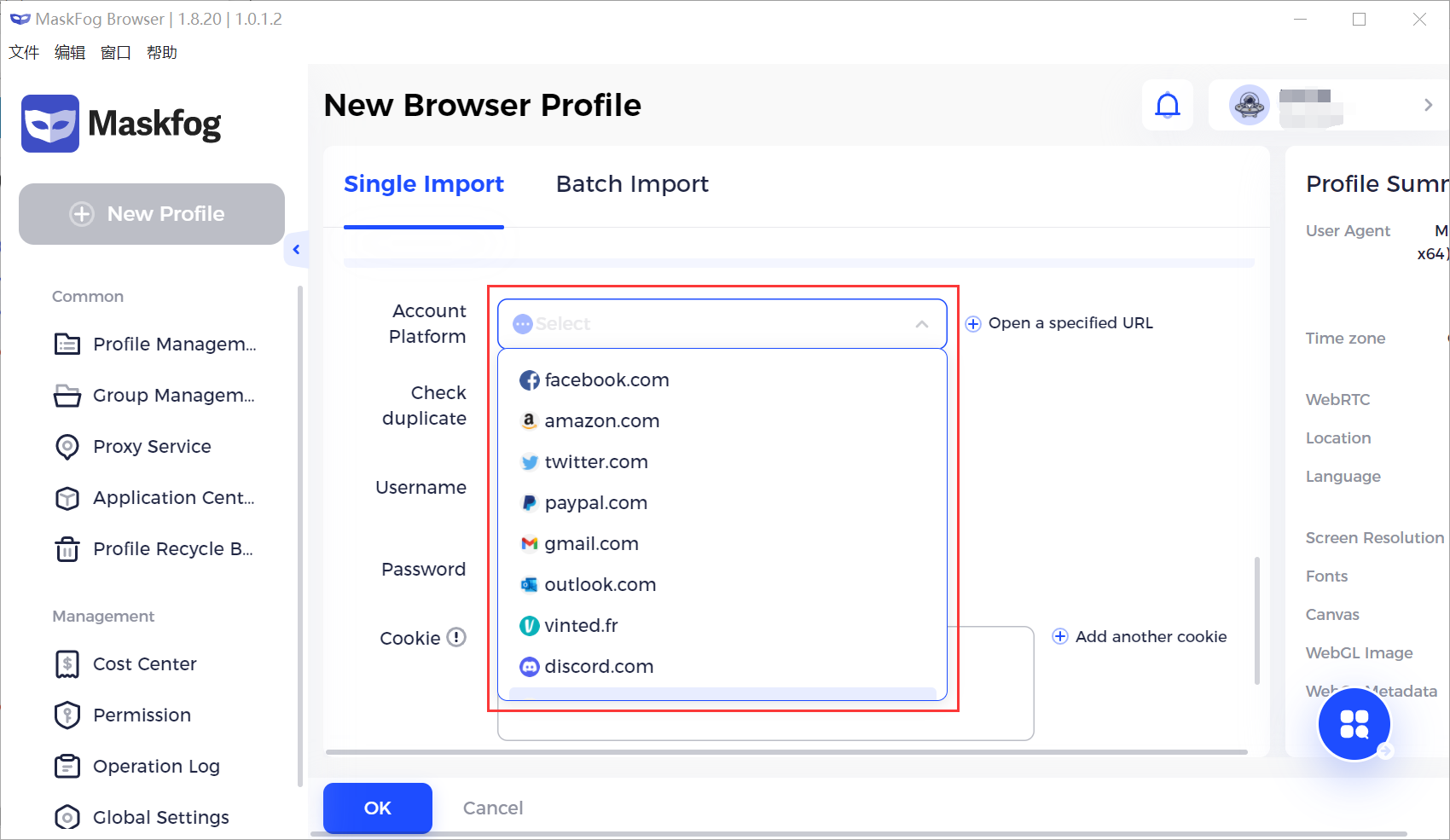
9. Fill in Username (the username of your account on the platform, optional)
10. Fill in Password (the password of your account on the platform, optional)
11. Fill in Cookies (optional)
Note: Please un-tick the [Check Duplicate] boxes if you don’t fill both account info and cookies.
12. Fill in Notes (optional)
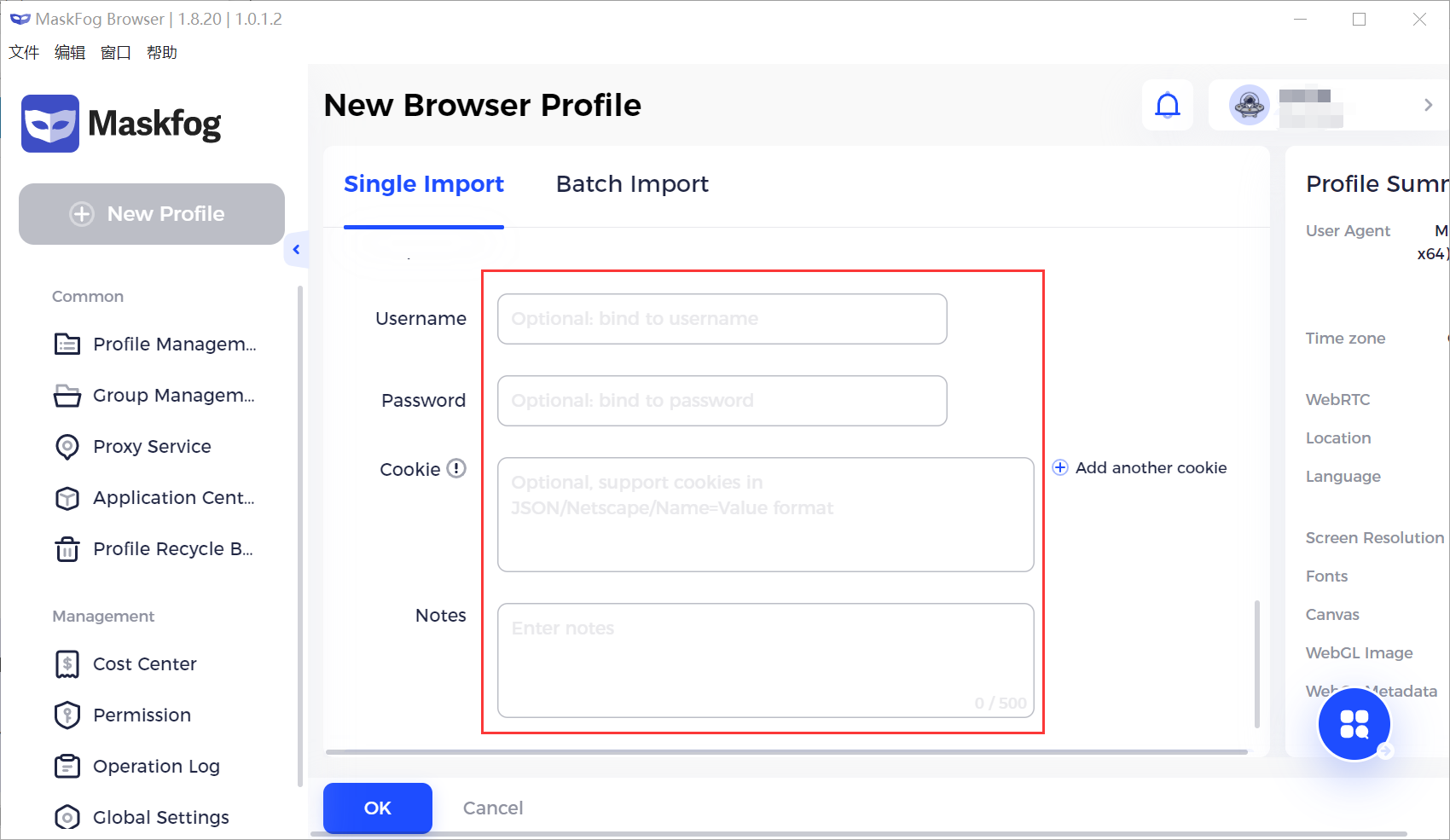
13. In [Advanced] setting, browser fingerprints are set by default, while you can change them if you need specific setting. You can find Profile Summary on the right side.
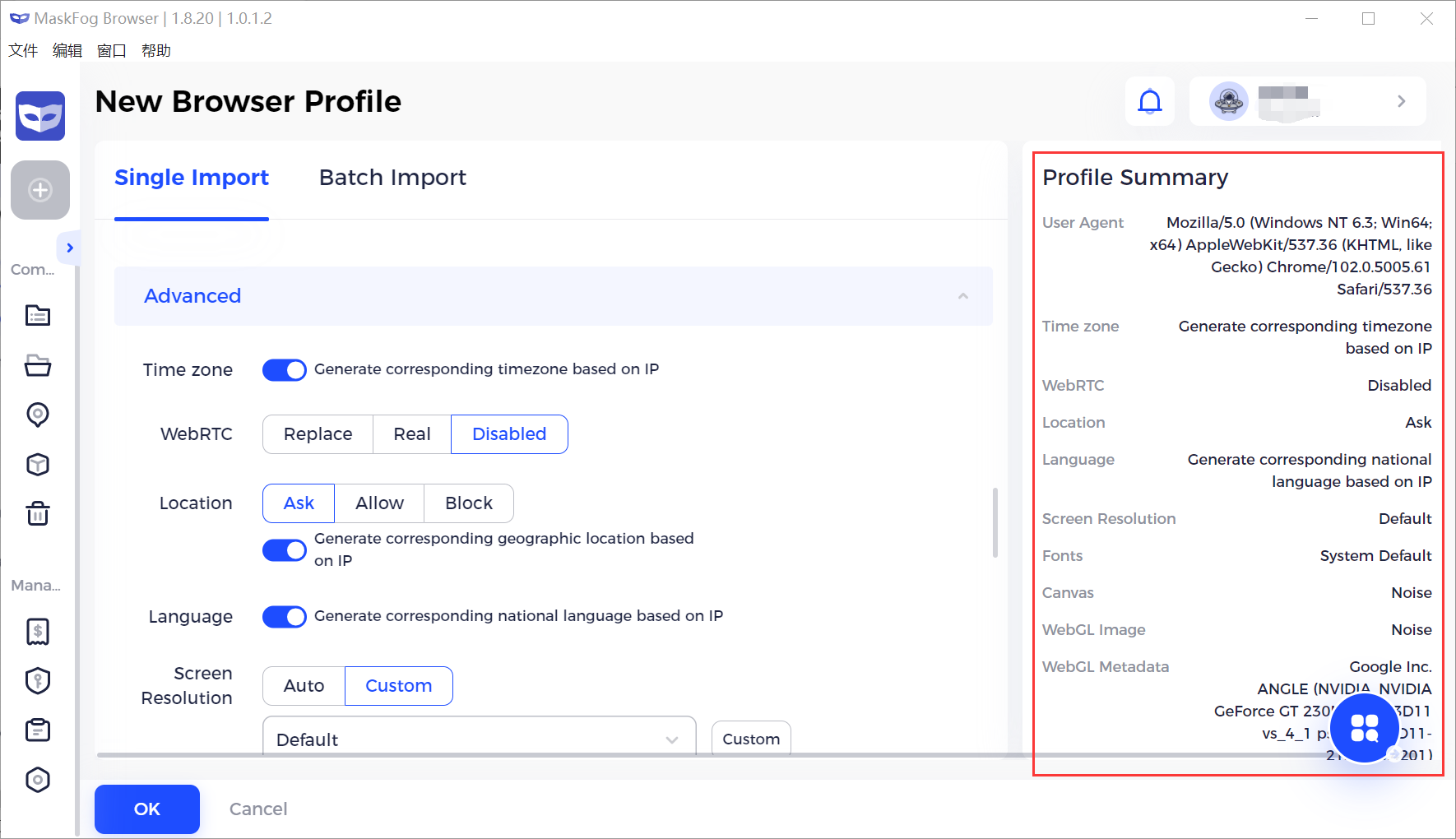
- Click the OK button to view the newly created profile in the [Profile Management] page. Click the Open button to launch this browser.
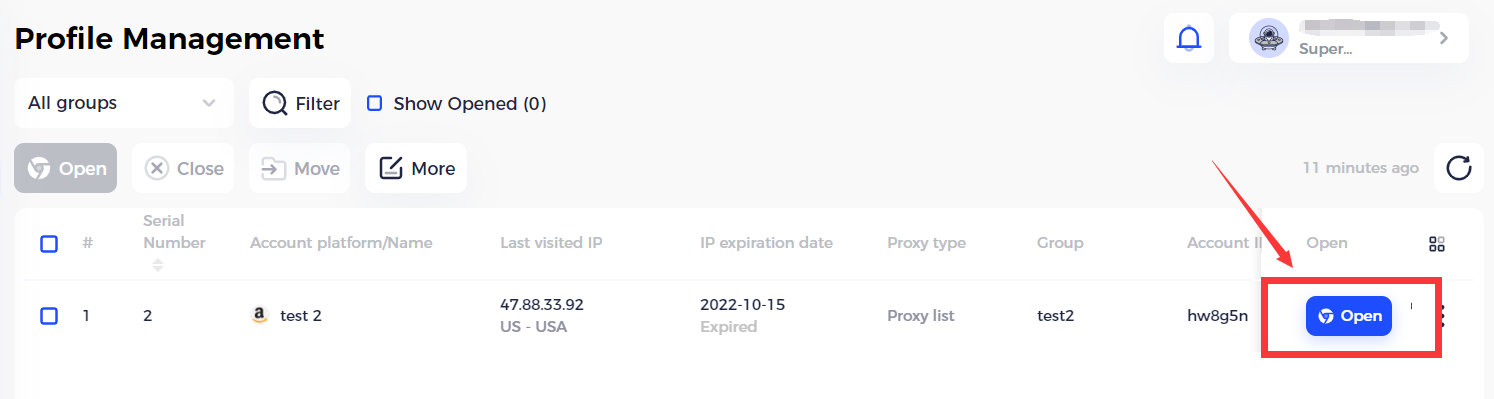
15. Please refer to the <Batch Import> chapter if you need to batch import profiles